9007116752
c3creativedomain@gmail.com
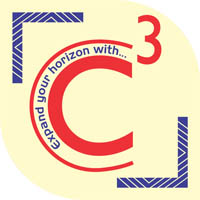
C-Cube
Centre of Computer Education
- Home
- Courses
- Data Science & ML
- Data Science with R
- Financial Data Analytics
- Data Analytics Training in Kolkata
- Full Stack Development Training in Kolkata
- Website Development
- Android App Development
- Programming Languages
- Cyber Security and Ethical Hacking
- Data Structure & Algorithm
- Digital Marketing Training Program Kolkata
- Marketing Analytics
- Share Trading Training
- F.A & Ms-Office
- About Us
- Gallery
- Contact Us
1) Analyze Excel VBA and Macros to understand their
functions and applications
2) Implement macros to automate repetitive tasks,
enhancing productivity
3) Design macros using the Excel and VBA editor to automate routine tasks.
4)Evaluate and debug VBA code to ensure efficient data manipulation and analysis.
Advance Excel & VBA Training in Kolkata
Why Learn Advance Excel & VBA ?
- VBA is an event-driven programming language built into most Microsoft Office applications, used to automate repetitive tasks, thereby saving users time in executing commonly used actions.
- VBA allows customization of various GUI features beyond those typically included in Office apps, including menus, dialogue boxes, and toolbars.
- Professions such as Marketing Analysts, Human Resources Analysts, and Business Intelligence Analysts frequently utilize VBA for tasks like creating customer segmentation models, analyzing HR data, and establishing key performance metrics.
- Learning VBA not only enhances efficiency and work quality, but also improves logical thinking skills, valuable in various industries and professions.
- Noble Desktop offers in-person or live online VBA courses, providing hands-on training from expert instructors in real-time.
- Alongside practical use, VBA knowledge is also a powerful addition to resumes, given the tool’s prevalence across a wide range of professional applications.
What does this Course offer ?
- Learn how to automate daily routine tasks within Excel
- Determine when it’s best to use the Macro Recorder versus VBA
- Learn VBA programming concepts to create dynamic, re-usable code
- Learn best practices when creating macros and streamline your VBA code
- Learn how to write custom VBA Macros to create more robust automation
- Complete real world Macro/VBA projects from beginning to end
- Introduction to VBA
- Data Types & Variables
- Operators
- Functions & Sub-Procedures
- Msgbox and InputBox
- Excel Object Model
- Conditional Statements
- Loops
- String Functions in Excel VBA
- Events & Userforms
- Opportunity to wok on live-projects as part of Internship on reputed Companies.
- Internship work certificate
- Certification on Advance Excel & VBA from Central Govt. of India
Both the below mode of Training is available.
Online Mode – Live Class
Offline Mode
Course Curriculum
Basic Excel
- Excel Interface Overview: Ribbon, toolbar, workbook, worksheet basics
- Creating and Saving Workbooks: Starting a new workbook, saving options
- Basic Navigation: Moving between cells, worksheets, and using shortcuts
- Entering Data: Typing and editing text, numbers, dates, and special characters
- Basic Formatting: Changing font, color, cell alignment, and styles
- Basic Arithmetic Operations: Addition (+), subtraction (-), multiplication (*), division (/)
- AutoSum Function: SUM for adding values quickly
- Basic Functions: MIN, MAX, AVERAGE, COUNT, COUNTA
- Relative vs. Absolute References: Using $ for fixed cell references
- Basic Date Functions: TODAY, NOW, YEAR, MONTH, DAY
- Copy, Cut, and Paste: Moving and duplicating data
- AutoFill and Flash Fill: Filling series, dates, and patterns automatically
- Undo and Redo: Correcting mistakes quickly
- Find and Replace: Searching for data and replacing it
- Cell Formatting: Number, date, currency, and percentage formats
- Conditional Formatting: Highlighting cells based on criteria
- Borders and Shading: Enhancing cell visibility and organization
- Adjusting Row Height and Column Width: Customizing sheet layout
- Introduction to Charts: Types of charts (column, bar, line, pie)
- Creating Simple Charts: Selecting data and inserting charts
- Formatting Charts: Titles, legends, labels, colors
- Basic Data Visualization Tools: Sparklines, data bars, color scales
- Sorting Data: Sorting alphabetically, by number, or date
- Filtering Data: Using filters to view specific data
- Custom Sorting and Filtering Options: Sorting by multiple columns, filtering by conditions
- Data Validation Basics: Creating dropdown lists, restricting data entry
- Error Alerts: Customizing error messages for invalid data
- Basic Protection: Locking cells and protecting sheets to prevent editing
- Creating a Simple Pivot Table: Organizing and summarizing data
- Pivot Table Fields: Row, column, value, and filter fields
- Basic Pivot Table Customization: Sorting, filtering, and formatting in Pivot Tables
- Print Setup: Page orientation, scaling, and print area selection
- Headers and Footers: Adding titles, page numbers, and dates
- Print Preview: Reviewing layout before printing
- Page Layout Adjustments: Margins, fit to page, repeating headers
- Print Setup: Page orientation, scaling, and print area selection
- Headers and Footers: Adding titles, page numbers, and dates
- Print Preview: Reviewing layout before printing
- Page Layout Adjustments: Margins, fit to page, repeating headers
Quick Contact Form
Advanced Excel
- Lookup and Reference Functions: VLOOKUP, HLOOKUP, INDEX, MATCH, INDIRECT
- Logical Functions: IF, AND, OR, IFERROR, IFS, SWITCH
- Text Functions: CONCATENATE, TEXTJOIN, LEFT, RIGHT, MID, FIND, SUBSTITUTE
- Math & Statistical Functions: SUMIF, SUMIFS, COUNTIF, COUNTIFS, AVERAGEIF, AVERAGEIFS
- Date & Time Functions: DATE, TODAY, NETWORKDAYS, EOMONTH, YEAR, MONTH, DAY, DATEDIF, TIME
- Dynamic Array Functions: FILTER, SORT, UNIQUE, SEQUENCE, SORTBY
- Financial Functions: NPV, IRR, PMT, FV, PV
- Pivot Tables: Creating, modifying, grouping, and summarizing data
- Pivot Charts: Visualizing Pivot Table data, customizing, using slicers
- Data Tables: One-variable and two-variable data tables
- Goal Seek and Solver: Optimization and “what-if” analysis
- Scenario Manager: Creating, editing, and analyzing scenarios
- Data Validation: Dropdown lists, input restrictions, error messages
- Charts and Graphs: Line, bar, pie, area, scatter, combo charts, waterfall, funnel
- Conditional Formatting: Rules, icons, color scales, and data bars
- Sparklines: Inserting and customizing mini charts within cells
- Advanced Charting Techniques: Dynamic charts, combo charts, custom charts
- Interactive Dashboards: Using slicers, form controls, and hyperlinks for interactivity
- Text to Columns: Splitting data into separate columns
- Remove Duplicates: Identifying and removing duplicate entries
- Flash Fill: Automatic pattern recognition for data entry
- Power Query: Importing, cleaning, and transforming data from different sources
- Error Handling: IFERROR, ISERROR, ISNUMBER, and troubleshooting techniques
- Formulas / Function Creation with VBA Programming
- Advanced Formulas Method with VBA Programming
- String Function
- Number Function
- Date and Time Calculation using Date Time Formulas
- Information Formulas
- Look Up Method(VLookup,HLookup,Match,Index,Offset) with VBA
Advanced VLookup and VLookup Listing with VBA
Data Summarization Formulas
Database and list management Formulas with VBA
Financial Formulas
- Tableau Integration: Exporting data to Tableau, using Power Query with Tableau
- Microsoft Access Integration: Importing and exporting data between Access and Excel
- Excel with Word and PowerPoint: Linking, embedding, and dynamic data updating
- Using Excel with Google Sheets: Data sharing, co-authoring, and compatibility
- Keyboard Shortcuts: Common shortcuts for speed and efficiency
- Workbook Optimization: Reducing file size, improving performance
- Documentation and Commenting: Proper documentation of workbooks, comments, and notes
- Effective Troubleshooting: Formula auditing tools, error tracing, and debugging
VBA
- What is VBA? Overview of VBA, its purpose, and uses in Excel
- Setting Up the Developer Tab: Enabling Developer mode in Excel
- Understanding the VBA Editor: Components of the VBA editor, project explorer, properties window
- Recording Macros: Basics of recording and running a macro
- Editing Recorded Macros: Viewing and modifying recorded VBA code
- Assigning Macros: Attaching macros to buttons or shapes for easy access
- Macro Security Settings: Enabling macros, understanding security levels
- VBA Syntax and Structure: Writing simple VBA code, basic syntax rules
- Variables and Data Types: Declaring variables, understanding data types (Integer, String, etc.)
- Constants: Creating and using constants for fixed values
- Operators: Arithmetic, comparison, and logical operators
- If Statements: Basic conditional logic with If, ElseIf, Else
- Select Case Statement: Using Select Case for multiple conditions
- Loops: Introduction to loops (For…Next, Do While, Do Until)
- Nested Control Structures: Combining multiple control structures
- Selecting Ranges: Referencing cells and ranges using Range and Cells
- Reading and Writing Data: Using VBA to input or retrieve data from cells
- Formatting Cells with VBA: Changing cell color, font size, borders, etc.
- Using Offset and Resize: Dynamically changing the range selection
- Message Boxes (MsgBox): Displaying messages, using options for Yes/No, OK/Cancel
- Input Boxes (InputBox): Collecting user input from dialog boxes
- Customizing Message Box Buttons and Icons: Adding icons and multiple buttons to MsgBox
- Sub Procedures: Creating and running Sub routines (procedures)
- Function Procedures: Creating custom functions (UDFs) for use in Excel
- Calling Procedures: Running one procedure from within another
- Object Model Basics: Understanding the Excel Object Model hierarchy
- Workbook and Worksheet Objects: Referencing workbooks and worksheets in VBA
- Range and Cell Objects: Accessing and manipulating ranges and cells
- Using With…End With: Streamlining code by grouping actions on the same object
- UserForms Basics: Creating simple UserForms for user interaction
- Form Controls: Adding text boxes, buttons, and labels to forms
- Handling Form Events: Writing code for button clicks and other form events
- Basic Form Validation: Ensuring correct user input with simple validation techniques
Minimum Eligibility 10 + 2 Pass
Course Duration 4 Months
Mode of Training Online & Offline
Eligibility Criteria
- Graduates or Colleges Students from any discipline
- No prior work experience required
- No prior coding experience or tech know-how required
Best Suited For
- IT Professionals or Students
- Marketing Professionals
- Recent Graduates or students from any discipline.
Advanced Excel & VBA FAQs
Excel macros are essentially sets of instructions that you can record, name, and save within the program. These instructions enable the manipulation of data, automation of tasks, and standardization of documents in Excel. By using macros, you can significantly save time and effort in performing repetitive actions.
VBA, or Visual Basic for Applications, is a creation of Microsoft. It’s integrated into key Microsoft Office reviews like Word, Excel, and Access. VBA gives people the power to automate and individualize tasks. It provides a powerful toolset for creating efficient and tailored solutions within Excel and other Office programs.
Yes, macros in Excel are versatile and can be applied to automate a wide range of tasks. From simple actions like entering company details into a spreadsheet to more complex processes such as generating custom reports, macros offer a flexible and efficient way to streamline various sequences of tasks.
Actually, it is optional to have extensive programming knowledge to benefit from Excel Macros. This free VBA Excel course is suitable for beginners and requires only a basic understanding.